Details of your loyalty program are found under the 'Program' tab.
Incentives #
Incentives are the actions that loyalty program members can take to earn points. The 'Incentive' menu allows you to view lists of the incentives currently offered in your loyalty program. Select the drop down 'Incentives' -> 'List Incentives' menu to see the types of incentives available. You can filter your current incentives by active/inactive and by the Merchant with which the incentive is configured to be associated.
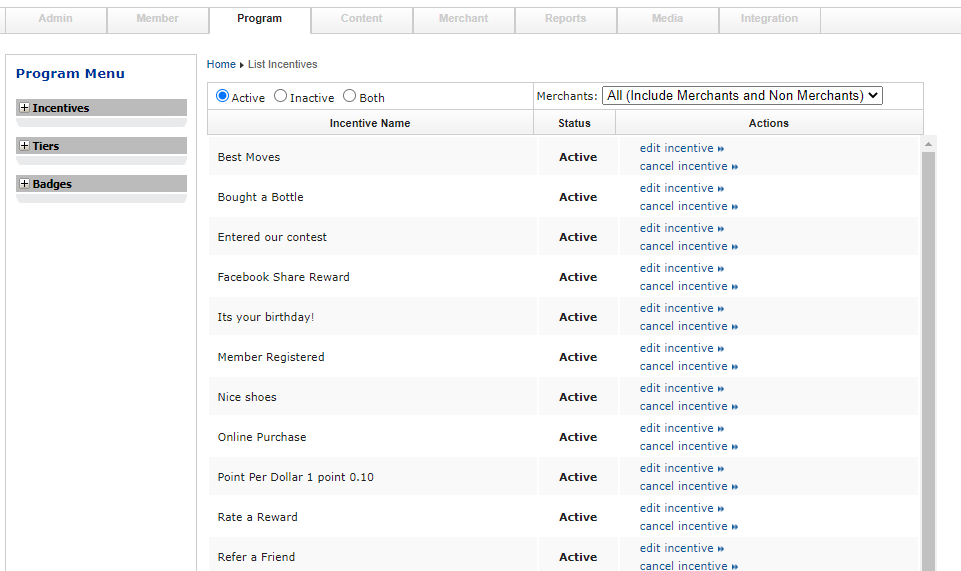 |
Creating and Editing an Incentive#
Incentives are represented by a few different types. Each type of incentive is awarded to a member in a different way. Some incentives are automatically applied to an account. Others require a trigger to be awarded. Incentives such as a Registration Bonus or a Birthday incentive are awarded by the system at the appropriate time. Other's, such as a Check-in or Purchase incentive, require an outside trigger to be awarded to a member's account. The different incentive types include:
- Comment
- Given for user comments and interactions
- DCS
- Digital Currency Systems based incentives
- Event
- Given for member interactions at live events
- Group
- Given for member interactions with groups
- Membership
- Given for membership Profile and Account interactions
- Merchant
- Given for interactions at specific Merchants
- Merchant Portal
- Given for interactions using the LMOD Merchant Portal
- Purchasing
- Given for POS and general purchase interactions
- Rate
- Given for member ratings
- Review
- Given for member reviews
- Shopify
- Given for Shopify e-commerce interactions
- Zoom
- Given for Zoom media interactions
- Social
- Given for social media interactions on the LMOD Loyalty sites
- Social Scanner
- Given for social media interactions on social media platforms
Each incentive type above has various incentive targets. The context for each target is defined by the Incentive Type. For example the 'Membership' incentive type has the following Targets:
- Adding account data
- Adding profile data
- Birthday
- Referring new members
- Registering
- Signing in to your program
- Updating account data
- Updating profile data
Creating an incentive with a type 'Membership' and a target of 'Registering' will award each new member points when the incentive is active.
To add an incentive to you loyalty program select the drop down 'Incentive' -> 'Add Incentive.' To edit an incentive select it from the 'List Incentives' page. Below is the incentive configuration page:
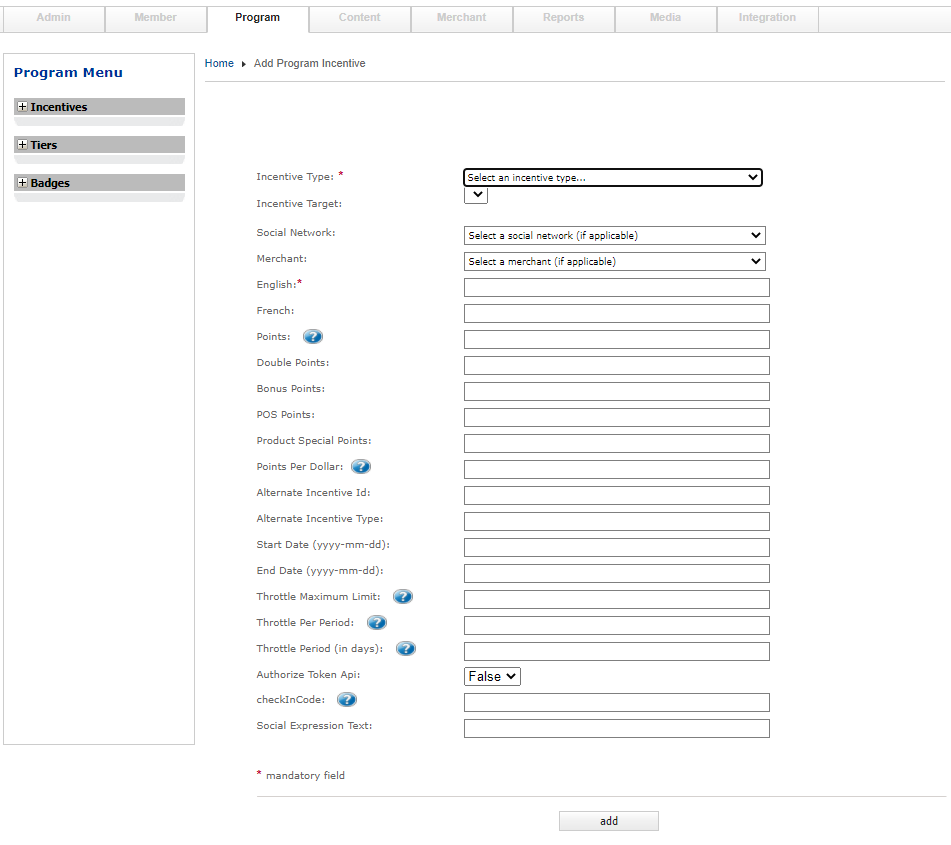 |
Steps to create an Incentive
- Select the incentive type you would like to create.
- Select the incentive type's target.
- Select a Social Network if desired.
- Select a Merchant if desired.
- Enter a English description for the incentive.
- Enter the Points/Points Per Dollar value.
- Enter a Start & End date for the incentive if desired.
- Enter a awarding Throttle is desired.
- Leave Authorize Token Api as False.
- Add a Check In code if desired.
- Add a Social Expression if the incentive is a Social Scanner type.
Program Point Tiers#
Tier Schemes#
The Loyaltymatch Platform allows an administrator to create a Tier Scheme containing multiple Tiers. An active Tier Scheme will allow program members to earn more points as the member progresses through the Tiers. Schemes are created with a Type: Total Points Earned or Current Points Total. A member's current Tier is determined by either the total points a member has earned during membership of your program (Total Points Earned) or by the current points the member holds (Current Points Total).Tier Schemes contain the Tiers in which a member will be placed dependent on the member's point total or points earned during membership and the Tier Scheme Type. Each Scheme can contain multiple Tiers each with a points multiplier with which the member's earned points for program interaction will be calculated.
Creating a Tier Scheme
Under the Program Menu select the 'Add Tier Scheme' option. Enter a name to identify your new Scheme. Select the Scheme type. Press the 'add' button when finished.
Listing created Tier Schemes
Under the Program Menu select the 'List Tier Schemes' option. The Tier Schemes you created will be displayed in a list. Each Tier Scheme will be displayed with the name, Tier Type, its current status and the option to 'Edit Tier Scheme,' 'List Tiers' and 'Activate/Deactivate Tier Scheme.'
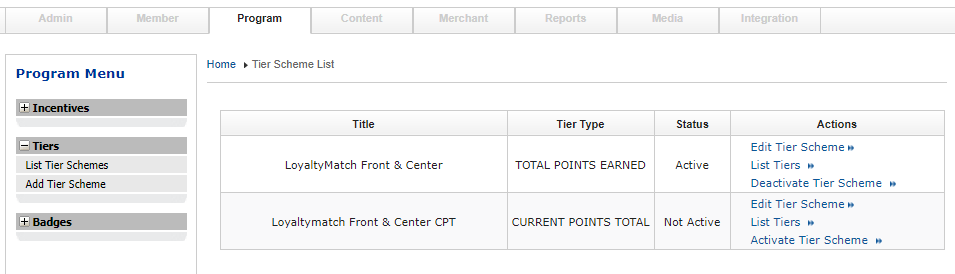 |
Tiers#
Each Tier created within a Tier Scheme will have a Title, a Start Point Range, a End Point Range, a Multiplier and an optional image associated with it. The Title and Image will be displayed to the member on Loyaltymatch OnDemand Websites to describe the Tier they are currently in. The Start Point Range is the point value that the Tier starts at. The End Point Range is the point value at which the Tier ends. The multiplier is used to calculate the awarding of member points for all members within this Tier.
A active Tier will award members a points multiplier for program interactions. For example assume a program has an active Current Points Total Tier Scheme containing three Tiers: Bronze (0-200, 1.5x points), Silver (201-400, 2.5x points), and Gold (401-1000, 3.5x points). If a member's current point balance is 300 points the member would be held in the Silver Tier. Anytime the member receives points for program interactions the points awarded will be multiplied by the Silver Tier multiplier. If the member earned 50 points for a purchase the member would receive 125 points (50 x Tier Multiplier).
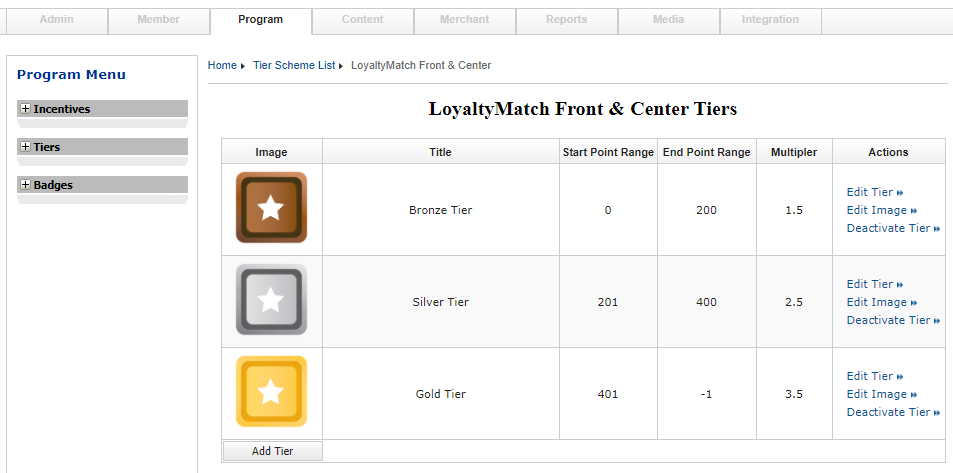 |
Adding a Tier
To add a Tier to a Tier Scheme select the 'List Tiers' option from the action menu of your selected Tier Scheme. A list of currently created Tiers will be displayed for the selected Tier Scheme. Select the 'Add Tier' button at the bottom of the list.
- Enter a Tier name
- Enter a Tier description
- Enter the Tier's Starting Point Range value
- Enter the Tier's Ending Point Range value
- Enter the points Multiplier for the Tier
Once a Tier has been created select 'Activate Tier' in the Tier List to make the Tier active. You may also add a image to the Tier by selecting the 'Edit Image' button for a Tier within the Tier List.
Badges#
Badges allows for the gamification of a loyalty program. Badges can be created and configured to be awarded to members in the same ways points can be awarded. Whether the Badge is awarded manually or automatically these Badges can be viewed by a member on a Loyaltymatch OnDemand website.
Badges are awarded to members for interactions with the loyalty program or based on a member's account details. For example, a member can be awarded a Badge for Registering, adding Profile data, Birthdays, etc. These badges are awarded automatically by the system based on a member completing the configured task. Other Badges are awarded based on a set of interactions. For example, a member can be awarded a Badge for completing 10 product purchases, attending five events, referring five friends, etc. These Badges are awarded by the system when a member's interactions pass a set threshold.
Badge Types#
There are a few different Badge types within the system that are awarded in different ways. Some Badges are awarded automatically by the system. Others are awarded by an outside trigger(Custom Badges). Badge type such as 'Registration' Badge is awarded to any registered member automatically. Badges such as Geolocation or Venue check ins are awarded when a member checks into a location using a mobile application. Each Badge type contains various Badge Targets. Targets are the specific actions a member will need to take to be awarded a Badge.Below are the available Badge Types with their corresponding targets:
- Membership
- Member Registering
- Add full profile data
- Add full account data
- Referring new members
- Incentive
- Incentive Type
- Individual incentives
- Social
- Tweet a reward
- Tweet from homepage
- Facebook Like reward
- Connect Facebook account
- Reward
- Redeem a reward
- Redeem a reward category
- Redeem a reward category type
- Product
- Purchase a product
- Purchase a product category
- Purchase a product category type
- Rate
- Rate a reward
- Custom
- InVenue
- Merchant Portal
- Geolocation
- Collection
- Badges
Adding a Badge#
Adding a Badge consists of selecting a Badge Type and Target, a pre-configured Badge category, adding a title and descriptions, a Badge count, points to award when the Badge is earned, and a Start and End date for the Badge.Badge categories can be created by selecting Program -> Badges -> List Badge categories. You can create as many categories as you would like for you program.
Some Badge Types will allow you to select multiple targets for a Badge. Once all the Targets conditions have been satisfied the Badge will be awarded to the member. For example in the example below multiple Geolocation targets have been selected. Once the member has checked into all of the selected Geolocations the Badge will be awarded.
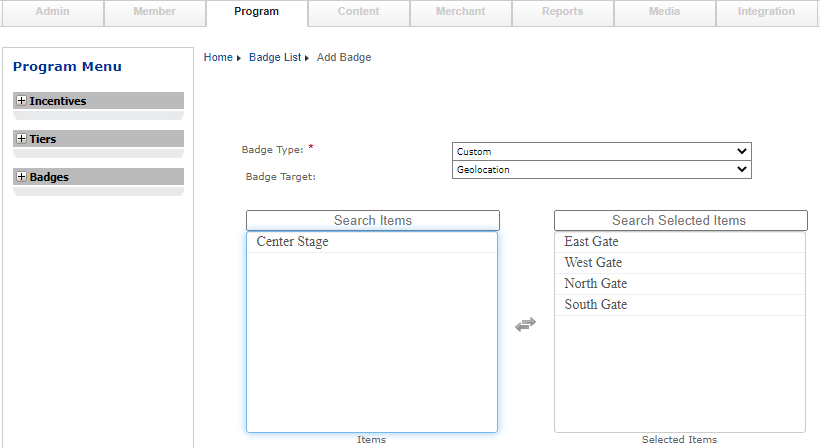 |