Under the 'Content' tab, you can view and manage the rewards offered by your program.
Rewards#
Click on 'Rewards' in the left menu to expand the drop down menu. Here you can search for a particular reward, view a list of the current rewards offered, add a reward, and manage the different categories of rewards.
To view an extensive list of all the rewards available in your loyalty program, select 'List Rewards' from the left Menu. This brings up a list of all the rewards and displays and image, reward Id, reward code, points required, title and status for each reward offered in your program. Furthermore, you can edit each reward using the options provided in the rightmost column for each reward.
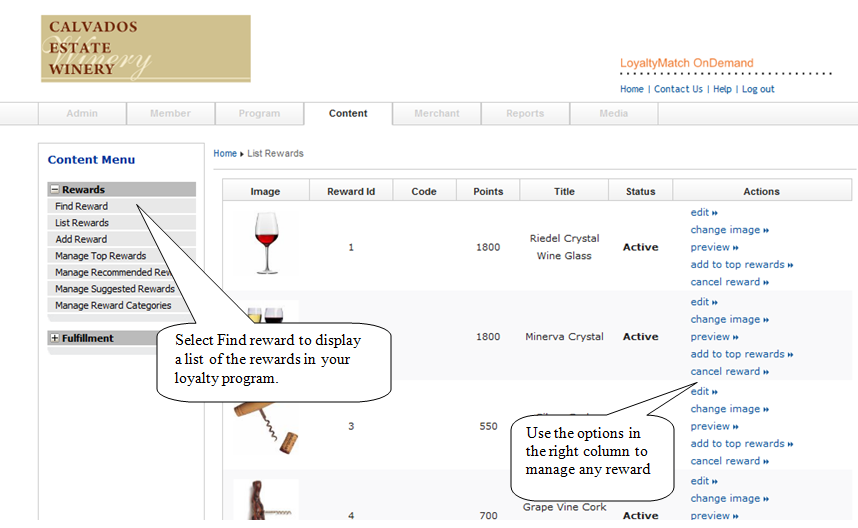 |
To add a reward, click on 'Add Reward' in the left drop down menu under 'Rewards'. This brings up a form to enter the details concerning the new reward; fill out the form and click on the 'add' button to complete the process. this new reward will now show up in the 'List Rewards' page.
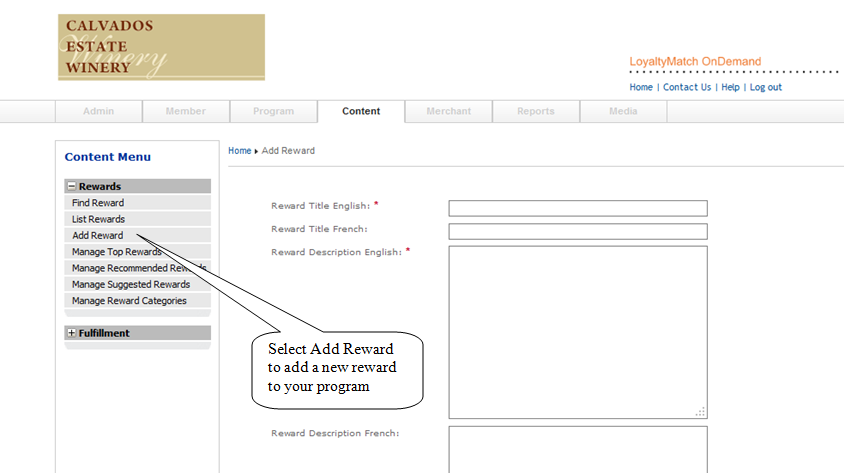 |
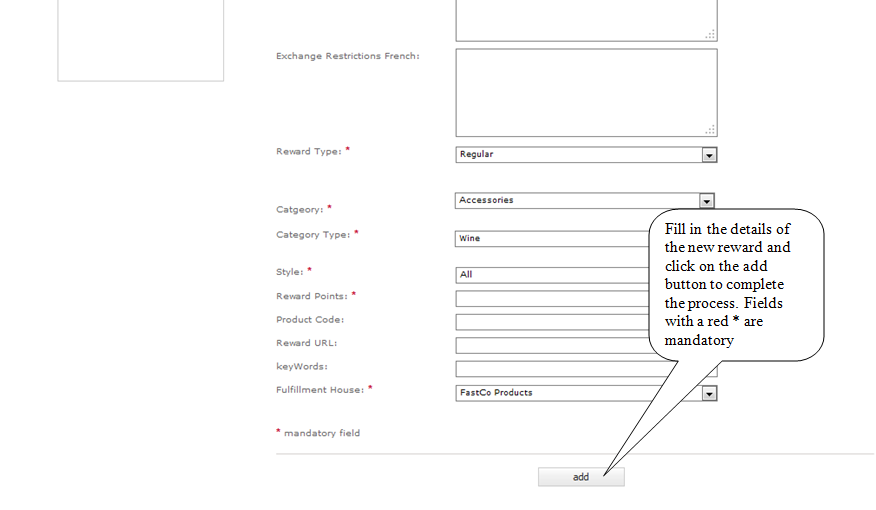 |
The program also offers the capability to manage different categories of rewards. You can manage 'Top Rewards', 'Recommended Rewards', 'Suggested Rewards' and 'Reward Categories' by choosing a specific option from the left drop down menu under 'Rewards'. For example, below is a screenshot of the 'Manage Top Rewards' page. This displays the rewards that are present on the home page and reward page of your loyalty program website.
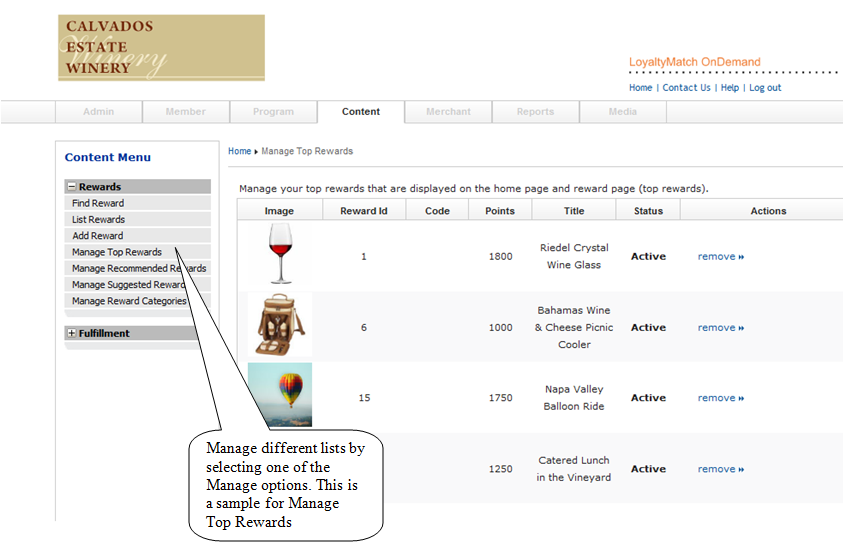 |
Fulfillment#
To view a list of the fulfillment houses of your loyalty program, click on 'List Fulfillment Houses' in the left menu under the 'Fulfillment' drop down list.
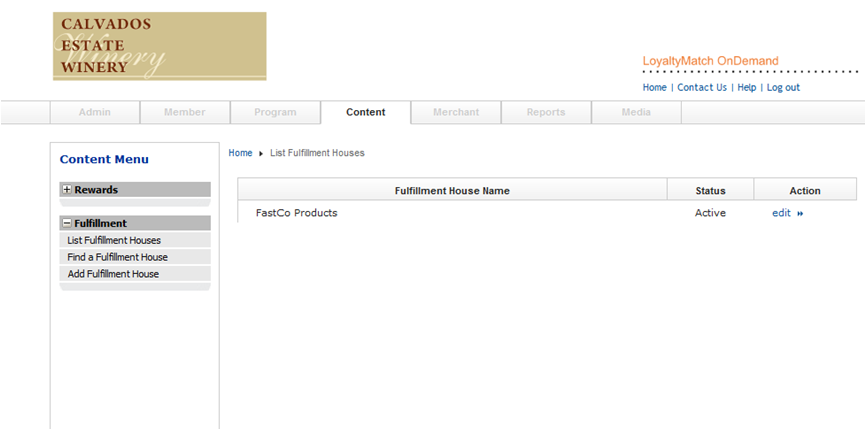 |
To add a fulfillment house, follow the same process as adding a new reward: select the 'Add Fulfillment House' option from the left menu, fill out the form, and click on the 'next' button to complete the process.
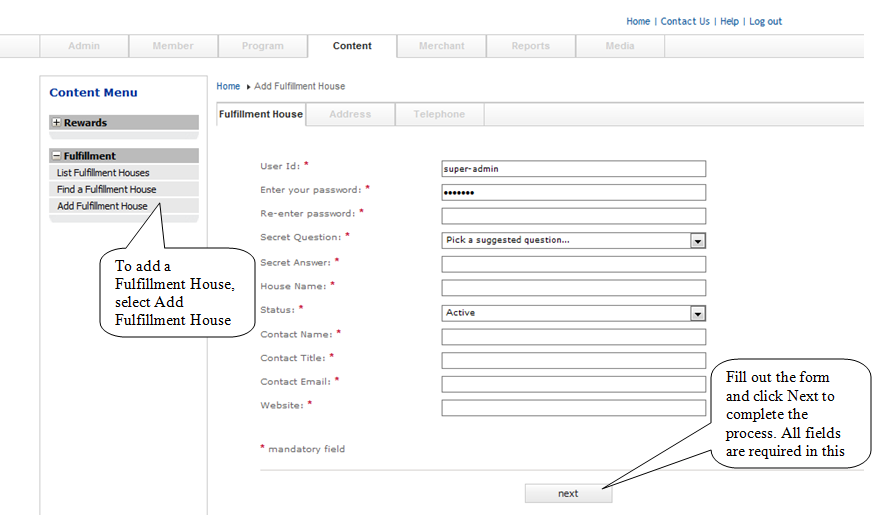 |
